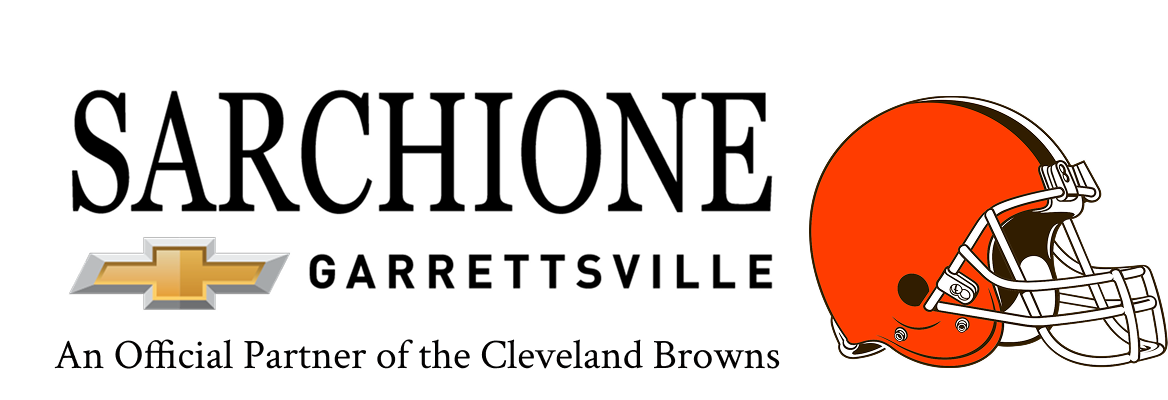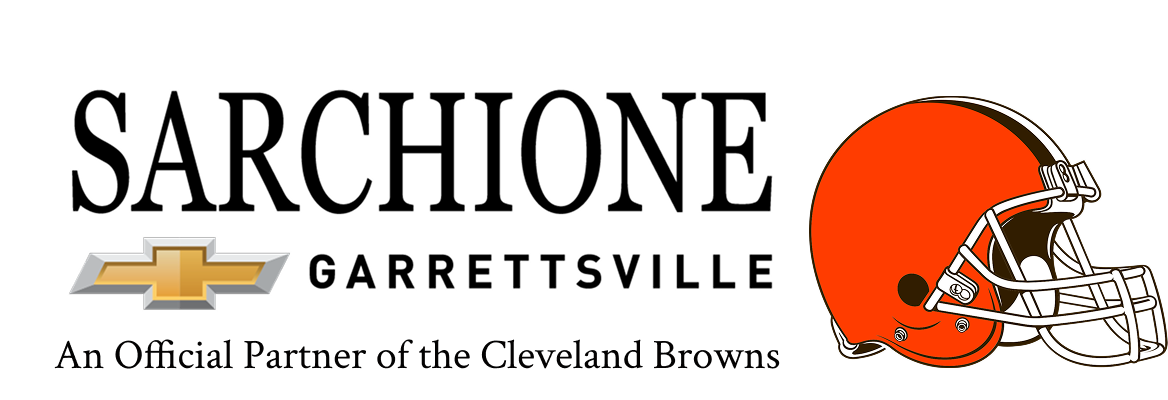Bluetooth calling for your Chevy vehicle makes it easier to stay connected while you keep your hands on the wheel and your focus on the road. At Sarchione Chevrolet of Garrettsville, we help drivers set up their systems and understand how to make the most of this feature.
Every phone and infotainment system works a little differently, so we walk you through the process when you're ready to drive one of our new Chevrolet models.
Bluetooth Calling For Your Chevy Vehicle
This feature connects your compatible smartphone directly to the vehicle’s infotainment system through the built-in Bluetooth module. Once paired, you can use the vehicle’s touchscreen or steering wheel controls to initiate, receive, and manage phone calls. You do not need any cables or adapters because the connection is entirely wireless.
The system uses your phone’s cellular service for calls but routes audio through the vehicle’s speaker system. You can speak naturally because the cabin microphone picks up your voice. If your phone supports voice commands like Siri or Google Assistant, you can also activate those features using voice controls available in most Chevy infotainment systems.
Setting Up The Connection
Start by turning on Bluetooth on your phone. Then, access the infotainment screen and navigate to the phone settings. Select “Pair Device” or “Add Phone” and look for your vehicle’s Bluetooth name on your phone’s list of available devices. Tap on it and confirm the passkey matches on both screens.
Once paired, you may need to allow contact and call history sharing. This gives the system access to your saved contacts so you can place calls by name instead of manually dialing. Some phones will request permission automatically, while others require you to enable access in the Bluetooth settings.
If your system uses Chevrolet Infotainment 3 or a newer interface, setup is usually fast and reliable. The layout may differ slightly, but the process stays similar for older models.
Making And Receiving Calls
After pairing, making a call is simple. Use the voice button on the steering wheel or tap the phone icon on the screen. You can say the contact’s name or manually search through your synced contact list. To receive a call, tap the answer icon on the screen or press the phone button on your steering wheel.
Volume control works just like audio playback. Use the steering wheel or infotainment volume knob to adjust call audio. If your vehicle supports it, you can mute the call or switch back to your handset mid-call from the infotainment screen.
Some models may also display recent calls or favorites directly on the screen, so you can quickly return missed calls or redial frequent contacts.
Troubleshooting Common Issues
Connection problems usually happen when the phone software or Bluetooth settings update. If the system cannot find your phone, restart both the phone and the vehicle. Then try pairing again. If the call audio cuts in and out, move the phone closer to the center console and avoid running too many apps in the background.
Deleting the pairing and reconnecting can fix most problems. Also, check for software updates for both the infotainment system and your smartphone.
We recommend pairing only one primary phone per driver profile for consistent performance. If the system connects to the wrong device, check the phone priority settings or disconnect other Bluetooth devices nearby.
What We Recommend
We always help our customers get connected before they leave our lot. If you need help setting up Bluetooth calling or your system isn’t working as expected, we invite you to schedule a service appointment.
Our certified techs will test your system and make sure your setup works correctly. At Sarchione Chevrolet of Garrettsville, we want every feature in your Chevy to work as expected from the start.